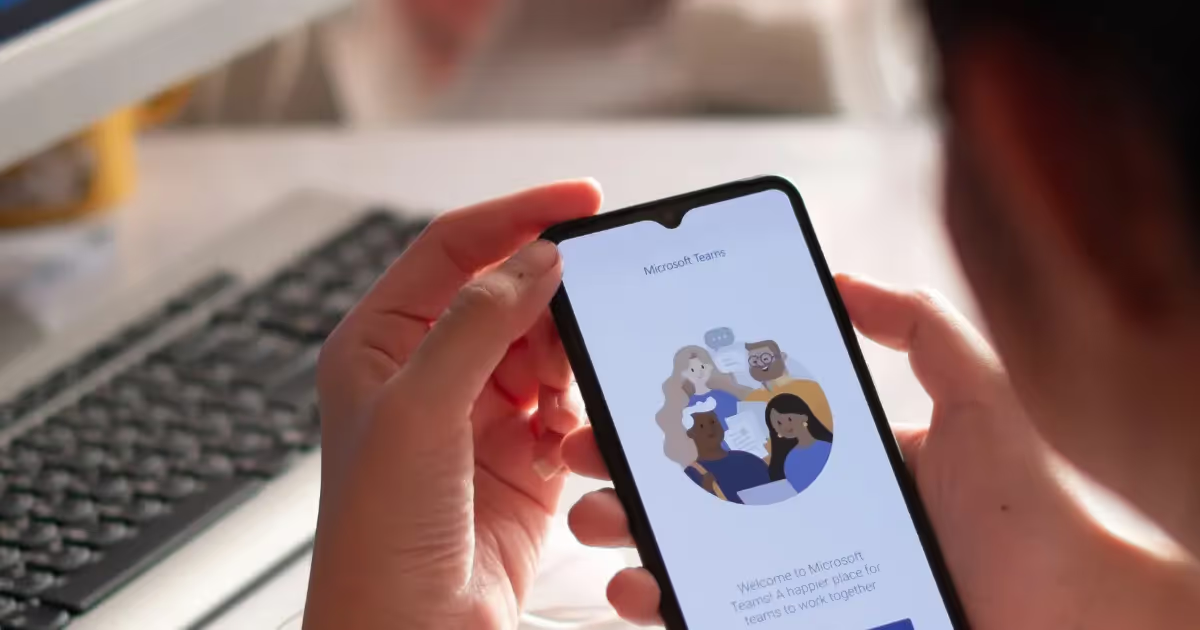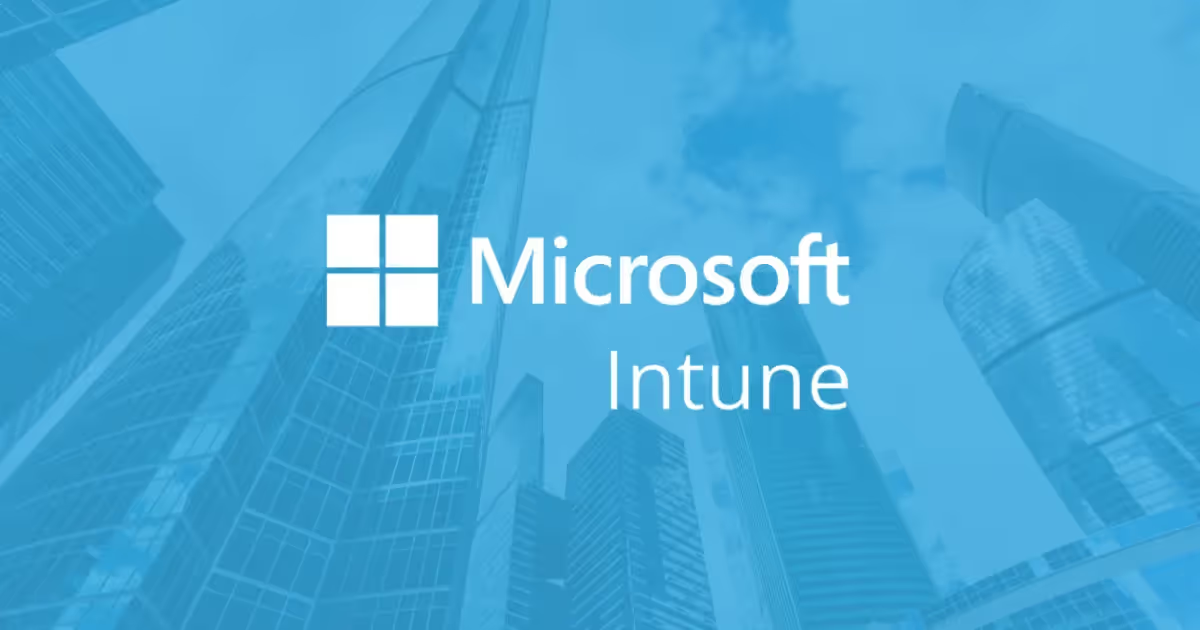.png)
Automation has become essential for modern businesses. From reducing manual tasks to improving the efficiency of workflows, many companies are exploring tools to help free up time and minimise errors.
One option in this space is Microsoft Power Automate: part of the Microsoft 365 ecosystem. But is it the right tool for your business?
In this guide, we’ll break down:
- What is Power Automate?
- Is Power Automate free?
- Key features of Microsoft Power Automate
- How to use Power Automate
We’ll be diving into the key components of the platform, so you can make an informed decision about whether it belongs in your technology stack.
What Is Power Automate?
Microsoft Power Automate is a cloud-based tool that allows users to build automated workflows (called flows) between apps, services, and systems. These flows are designed to reduce repetitive, manual work, like copying data between platforms, manually approving tasks, or sending alerts across different departments.
What can it be used for?
Common use cases include:
- Saving email attachments to SharePoint or OneDrive
- Triggering approval workflows for things like holiday requests or expenses
- Notifying users when a spreadsheet is updated
- Syncing data between Microsoft 365 tools and third-party apps
One of the platform’s strengths is its integration with Microsoft 365, making it especially relevant for businesses already using tools like Outlook, Teams, Excel, and SharePoint. However, it also works with external systems (like Salesforce, Dropbox, and Google Drive) through built-in connectors.
Power Automate is often described as a low-code/no-code tool, meaning even non-technical staff can create automations using a drag-and-drop builder, though more complex workflows may still require IT support or developer input.
Is Power Automate free?
Power Automate offers both a free trial and paid options, depending on the level of automation you need and the types of apps or services you want to integrate.
Included with Microsoft 365
If your organisation uses Microsoft 365 (for example, Business Standard or E3/E5 plans), you already have access to basic Power Automate capabilities at no additional cost. This allows you to:
- Create standard workflows using Microsoft apps like Outlook, SharePoint, Teams, Excel, and OneDrive
- Use basic connectors and pre-built templates
- Build simple automated or scheduled flows
Premium Features and Licences
For more advanced use cases, you’ll need a paid Power Automate licence, which unlocks:
- Premium connectors, for services like Salesforce, SAP, Oracle, or external databases
- AI Builder, for adding document processing or prediction models to flows
- Robotic Process Automation (RPA), for automating tasks in desktop or legacy systems
- Enterprise-scale workflows, including custom connectors and advanced error handling
Paid plans are typically offered in two formats:
- Per-user plans: for individuals who need to build and run unlimited flows
- Per-flow plans: for organisations needing high-volume or shared flows across teams
Don’t forget, Microsoft also offers free trials, so you can test premium features before committing.
Key features of Microsoft Power Automate
Power Automate includes a range of tools that enable users to automate processes, connect apps, and streamline workflows, without needing to write full code. Below are the platform’s most useful features for businesses evaluating whether to include it in their tech stack.
1. Cloud Flows (Automated, Scheduled, Instant)
These are the most common flows in Power Automate. Users can:
- Trigger workflows automatically (e.g. when a file is uploaded or an email arrives)
- Schedule flows to run at set times (e.g. daily reports)
- Trigger manually using buttons in the mobile or web app
They're useful for tasks like syncing files, sending alerts, or routing documents between apps like SharePoint, Teams, or Dropbox.
2. Robotic Process Automation (RPA)
Power Automate includes desktop flows, which support both attended and unattended RPA. This allows businesses to automate repetitive tasks in desktop applications or legacy systems that lack API integration. It's helpful for environments where older tools are still in use and manual data entry is common.
3. AI Builder Integration
AI Builder allows you to layer machine learning models into your workflows. You can automate tasks like:
- Extracting text or data from documents
- Categorising emails
- Predicting outcomes based on historical trends
No coding is needed, making AI more accessible for non-developers.
4. Connectors for Hundreds of Services
Power Automate has an extensive library of built-in connectors, covering Microsoft 365 tools and third-party platforms like:
- Salesforce
- Slack
- Google Drive
- Trello
- Dropbox
- Adobe Sign
This makes it possible to automate cross-platform actions without building custom integrations from scratch.
5. Process mining with Process Advisor
Process Advisor helps teams visualise how tasks are currently performed. It can record user interactions and identify areas for improvement, allowing you to optimise or automate inefficient processes.
6. Built-in Approvals and Notifications
Power Automate supports approval flows with real-time tracking and audit logs. Common examples include:
- Holiday or expense request approvals
- Content or invoice reviews
- Project sign-offs
Flows can be linked to email, Teams, or mobile alerts so that nothing gets missed.
7. Mobile Accessibility
With the mobile app, users can create, monitor, and respond to flows on the go. This supports flexible working while keeping automations running smoothly.
How to Use Power Automate
Power Automate is designed to help users automate common, repetitive tasks - but knowing how to get started can be a barrier. Below is a practical step-by-step guide for teams exploring the platform for the first time, or looking to build their own workflows without needing a developer.
Step 1: Sign in
To begin, visit the Power Automate website and sign in using your Microsoft account. If your organisation uses Microsoft 365, you may already have access through your existing subscription.
Step 2: Choose a flow type
Power Automate supports different types of flows, depending on the task you're trying to automate:
- Automated flows: Triggered by specific events (e.g. receiving an email or file).
- Instant flows: Manually triggered, typically via a button in the app.
- Scheduled flows: Run at defined times or intervals (e.g. daily summaries).
- Desktop flows: Used for robotic process automation (RPA) on legacy apps.
- Business process flows: Guide users through multi-step processes (commonly used in CRM or HR workflows).
Step 3: Start with a template (or build your own)
Microsoft offers a wide collection of templates for common use cases, such as saving email attachments to SharePoint or sending notifications for overdue tasks. These templates are useful starting points and can be customised as needed.
If you have more specific requirements, you can also create your own flow using the low-code visual editor.
Step 4: Connect your apps and define the logic
Once you’ve selected a template or started a new flow:
- Choose your trigger: What starts the flow? (e.g. a form submission, a new file, or a scheduled time)
- Add actions: What should happen next? (e.g. send an email, update a record, move a file)
- Set conditions: If needed, define logic that determines what happens under certain circumstances.
Step 5: Test your flow
Before putting your flow into production, test it. You can run it manually or simulate the trigger and monitor the step-by-step execution to check for any errors or unexpected behaviour.
Testing helps catch issues early and ensures the workflow behaves as intended.
Step 6: Monitor and refine
After deployment, Power Automate provides real-time run history, error logs, and alerts. Use these tools to:
- Track flow performance
- Investigate failures
- Tweak flow logic for better performance or broader coverage
Flows can be edited anytime, and more advanced users can incorporate loops, conditions, expressions, or even call APIs directly.
Conclusion: Is Power Automate the right fit for your Business?
Power Automate is one of many tools available to businesses looking to reduce manual workloads, improve operational efficiency, and better connect systems. While it's tightly integrated with Microsoft 365 and offers a wide range of useful automations, it’s not a one-size-fits-all solution.
If your business is already operating within the Microsoft ecosystem, Power Automate may offer a convenient way to test and scale low-code workflows. But depending on your goals, team structure, and existing tech stack, it might not be the most practical fit; especially if your needs involve more complex integrations, legacy system dependencies, or advanced governance requirements.
At Lyon Tech, we support businesses in exploring the right tools for their environment, whether that includes Power Automate or other workflow automation platforms. We help our clients assess, design, implement, and monitor automation strategies that align with their existing infrastructure, compliance standards, and long-term objectives.
Whether you're curious about automation for the first time or looking to scale what you've already built, we can help you navigate options, avoid common pitfalls, and make confident, informed decisions.


.png)