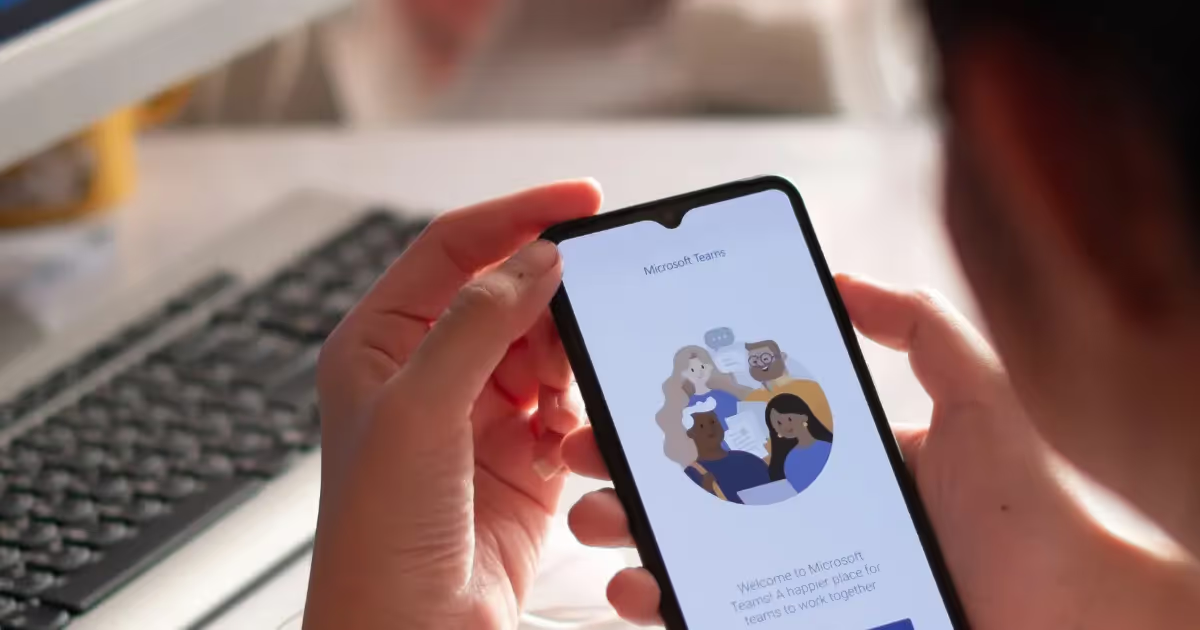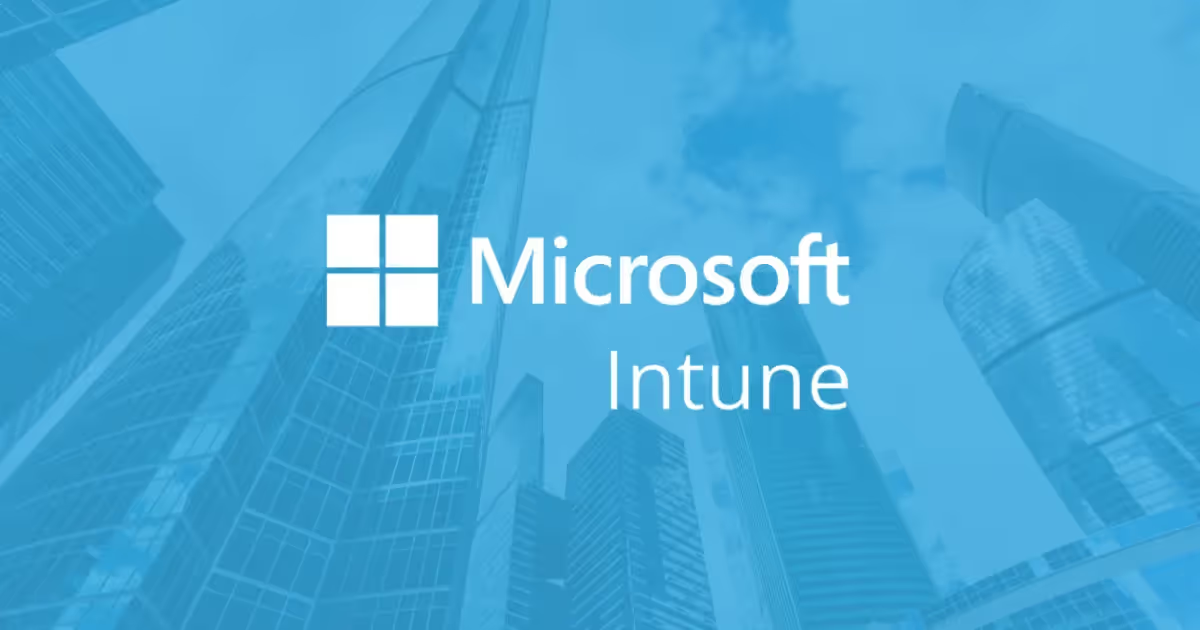.png)
Microsoft has released a range of tools under the name “Copilot”, which Microsoft describes as your AI companion. These tools use artificial intelligence to help with everyday work such as drafting text, summarising information, creating presentations, or making sense of data.
Copilot is not one single product but a family of assistants that appear in different places, including Microsoft 365 apps, Windows, and the web. For many people, the challenge is not understanding what Copilot could do in theory, but working out where to find it, which version they have access to, and how to start using it effectively. That’s why this guide explains what Microsoft Copilot actually is, the features it offers, the system requirements you’ll need to check, and a step-by-step outline of how to get started.
In this article, we address:
- What Microsoft Copilot actually is
- Features of Microsoft Copilot
- System requirements: what you need to get started
- Pricing and availability overview
- A quick access guide to Microsoft Copilot
Let’s start from the top.
What Microsoft Copilot actually is
“Microsoft Copilot” is a name Microsoft uses for a family of AI assistants, rather than just a single product. Knowing the difference is important before you start.
- Copilot (free): This is the general-purpose AI assistant available at copilot.microsoft.com, through the Copilot mobile apps, and built into Windows. It can answer questions, draft text, summarise information, and create images.
- Copilot Pro (paid, for individuals): A subscription that unlocks premium features such as priority access to models. If you also have Microsoft 365 Personal or Family, it enables Copilot features inside the desktop apps like Word, Excel, PowerPoint, and Outlook.
- Microsoft 365 Copilot (paid, for organisations): A business licence that integrates Copilot across Word, Excel, PowerPoint, Outlook, and Teams at work. It connects securely to your organisation’s data through Microsoft Graph, respecting existing permissions and security controls.
- Other specialist Copilots: Microsoft has also released role-specific versions, such as Security Copilot, GitHub Copilot, and Copilot Studio (a tool for creating your own custom copilots).
- Copilot in Windows: This version is built into the Windows desktop experience, letting you interact with Copilot alongside your open applications and documents.
In short, “Copilot” can mean slightly different things depending on whether you are using it personally, as part of a family subscription, or within an organisation. The core idea is the same: an AI assistant designed to help with everyday tasks.
Features of Microsoft Copilot
Although the exact features vary depending on the version you use, some common capabilities include:
- Natural language prompts: You can type a request in plain English (for example, “Summarise this document in three bullet points”) and Copilot will generate a response.
- Integration with Microsoft 365 apps: In Word, it can draft or edit text; in Excel, it can analyse data and create charts; in Outlook, it can help manage your inbox; and in PowerPoint, it can suggest layouts or content.
- Support with collaboration: In Teams or Outlook, Copilot can summarise discussions, highlight actions, or propose next steps.
- Web and mobile access: Through copilot.microsoft.com and the mobile apps, you can use it for quick queries, drafting text, or brainstorming ideas, even when you’re away from your desk.
The important point is that Copilot does not take over your work. Instead, it gives you a starting point or speeds up routine tasks, leaving you to review, refine, and make the final decisions.
System requirements: what you need to get started
Before you begin, check that your device and software are supported:
- Windows: Windows 10 or later is required.
- Mac: macOS 14.0 or later on an Apple M1 chip (or newer). Copilot is available from the App Store.
- Mobile devices: Copilot can be downloaded from the Google Play Store (for Android and Chromebooks) or from the Apple App Store (for iOS).
You’ll also need:
- A Microsoft account (personal, family, or business, depending on which Copilot you’re using).
- A stable internet connection.
- Up-to-date security patches on your device.
- Sufficient memory and processing power are required if you plan to use Copilot for heavier tasks such as working with large datasets.
Pricing and availability overview
At the time of writing:
- Copilot (free) is available globally through the website, mobile apps, and Windows.
- Copilot Pro is a paid subscription, available in many regions through the Microsoft website. You can pay monthly and cancel at any time.
- Microsoft 365 Copilot is available to organisations with Microsoft 365 Business Standard, Business Premium, or Enterprise plans. Licensing is arranged through Microsoft or an authorised partner.
Because pricing and availability can change, the most reliable way to confirm costs in your region is to visit the official Microsoft Copilot page.
A quick access guide to Microsoft Copilot
Once your system is ready, here’s how to start using Copilot:
- Go to the website: Open a browser and visit copilot.microsoft.com.
- Sign in: Log in with your Microsoft account. If you don’t have one, you’ll be prompted to create it.
- Explore the interface: The dashboard is designed to be simple. Try the chat feature to ask questions, summarise text, or generate a draft.
- Check your apps: If you’re a Microsoft 365 Personal, Family, or business user, look for the Copilot icon inside Word, Excel, PowerPoint, Outlook, or Teams to use it directly within those apps.
- Experiment: Start small, such as asking Copilot to tidy up an email or summarise a document. Over time, you’ll discover where it saves you the most effort.
If you’d like structured support, Microsoft provides tutorials through the Copilot learning hub, but most people learn best by trying it out on the tasks they already do.
Final thoughts
Microsoft Copilot is designed to help with the routine and time-consuming parts of modern work. It can write drafts, analyse data, summarise discussions, and much more, depending on the version you use.
Getting started is mainly about checking which Copilot you have access to, making sure your device is compatible, and then experimenting with simple prompts. From there, you can decide how best to make use of it in your day-to-day work.
Interested in Microsoft’s AI tools? Need support getting started? Get in touch with our team of IT experts today.