As more businesses move away from the traditional office setup and towards cloud-based infrastructure, virtual desktop tools such as Azure Virtual Desktop have become increasingly popular.
In a report from Gartner, the surge in end-user spending on cloud solutions went from $270 billion in 2020 to $332 billion in 2021, with a similar trend continuing into 2024 and beyond, as companies continue to realise the benefits of cloud computing and virtual workspaces.
The shift to remote working was enforced during lockdown; however, since the advantages have become clear to many organisations, the marketplace has not reverted back to the traditional office setup as was expected.
That’s why in this article, we’ll cover:
- What is a Virtual Desktop?
- What is Azure Virtual Desktop?
- What is the difference between Azure VM and Azure Virtual Desktop?
- Key Benefits of Microsoft Azure Virtual Desktop
- What are the disadvantages of Azure Virtual Desktop?
- Is Microsoft Azure virtual desktop free?
- Try Before You Commit: Azure Proof of Concept
- Final Thoughts
Without further do…
What is a Virtual Desktop?
A virtual desktop allows a user to access their full work environment, including files, applications, settings, and tools, from any location and on virtually any device. Instead of relying on a single physical machine in a specific office, the entire desktop experience is hosted remotely, typically in a secure data centre, and delivered over the internet.
Managed IT service providers or internal IT teams can deploy virtual desktops through cloud platforms, ensuring that employees have consistent and secure access to everything they need, whether they’re using a desktop, laptop, tablet, or even a mobile phone.
From the user’s perspective, the virtual desktop looks and behaves just like their regular workstation. They can log in and immediately pick up where they left off, with the same apps, files, and settings. But behind the scenes, all the processing power and data handling happens on remote servers, not the device in their hand.
What is Azure Virtual Desktop?
Azure Virtual Desktop (AVD) is Microsoft’s cloud-based virtual desktop infrastructure (VDI) solution. It allows businesses to create secure, fully functional desktop environments in the cloud, giving employees access to their usual apps, files, and workflows from anywhere, all while being centrally managed through Microsoft Azure.
Unlike traditional remote desktop setups, AVD is a fully managed platform. That means IT teams can deploy desktops, assign users, and configure security policies without the need for physical servers or complex on-premise infrastructure. Everything runs on Microsoft’s globally available data centres, which ensure performance, scalability, and reliability.
Key features of Azure Virtual Desktop include:
- Multi-session Windows 10/11: Multiple users can share a single virtual machine without compromising performance; ideal for cost-effective scaling.
- Seamless Microsoft 365 integration: Users can access Outlook, Teams, Excel, Word, and more, fully integrated into their virtual desktop.
- Built-in security: With features like Azure Active Directory, conditional access, and reverse connect transport, AVD ensures sensitive business data stays protected.
- Flexible deployment: Easily add or remove users, apps, or compute resources based on business needs.
AVD brings together the familiarity of a Windows desktop with the flexibility and power of the cloud, making it a strong choice for businesses adapting to remote work, hybrid teams, or evolving compliance requirements.
What is the difference between Azure VM and Azure Virtual Desktop?
While both Azure Virtual Machines (VMs) and Azure Virtual Desktop (AVD) operate on Microsoft’s Azure cloud infrastructure, they are designed for different use cases. Understanding the distinction can help you choose the right setup for your organisation.
Azure Virtual Machine (VM)
An Azure VM is a standalone virtual server hosted in the cloud. It can run Windows or Linux, and you can configure it exactly like a physical machine. Azure VMs are often used for:
- Hosting applications, websites, or databases
- Development and testing environments
- Running isolated workloads or custom server setups
- Supporting a single user or highly specific configurations
Each user typically requires their own dedicated VM. This makes it flexible, but potentially more expensive and management-heavy when scaling to support multiple users.
Azure Virtual Desktop (AVD)
Azure Virtual Desktop is Microsoft’s fully managed virtual desktop infrastructure (VDI) solution. Rather than creating a separate VM for each person, AVD supports multi-session environments, allowing multiple users to securely share one virtual machine while experiencing a familiar Windows 10 or 11 desktop.
AVD is ideal for:
- Businesses with remote or hybrid teams
- Organisations needing centralised access to files and Microsoft 365 apps
- Scenarios where standardised desktop environments are needed
- Companies focused on cost control and scalability
Key benefits of Microsoft Azure Virtual Desktop
Below are five of the most compelling benefits of adopting AVD for your business.
Flexible remote working
With Azure Virtual Desktop, staff can securely access their full work environment, including data, applications, and settings, from anywhere. Whether working from home, on the road, or across time zones, users enjoy the same consistent desktop experience they would in the office.
Microsoft has further optimised AVD for multi-session environments, allowing several users to operate simultaneously on a single virtual desktop. This is especially useful for support teams, call centres, or shared workspaces where multiple users can benefit from pooled resources without requiring individual machines.
Scalability Without Infrastructure Investment
Azure Virtual Desktop enables businesses to scale operations up or down with ease, without the burden of purchasing or maintaining physical infrastructure. Through the Azure Portal, administrators can:
- Add or remove users
- Deploy and update applications
- Adjust network settings
- Manage access and security policies centrally
This flexibility makes it far easier to respond to seasonal demand, onboard new teams, or support expansion into new markets, without needing to buy more desktop PCs, broadband connections, or even office furniture.
Built-in data security
Security is a top concern for any remote solution, and Azure Virtual Desktop delivers robust protection by design. It uses reverse connect transport to establish remote sessions, reducing the risk of direct exposure to the public internet and safeguarding data in transit.
Because AVD operates within the Microsoft Azure ecosystem, it benefits from enterprise-grade compliance and identity controls, including Microsoft Entra ID (formerly Azure Active Directory), conditional access policies, and multifactor authentication.
Enhanced collaboration and file management
One of the common frustrations in distributed work is version control: multiple versions of the same file being passed around via email or cloud drives. AVD solves this by giving users access to live, cloud-based files that can be edited and updated in real time.
Thanks to seamless integration with Microsoft 365 and third-party applications, teams can collaborate directly within the same environment, reducing confusion, duplicate work, and file mismatches.
For design, editorial, and planning teams that rely on constant input from different contributors, this unified workspace keeps everything streamlined and accessible.
Cost-effective for businesses of all sizes
Azure Virtual Desktop offers enterprise-grade capabilities with pricing that works for small and large organisations alike. It’s a compelling solution for:
- Small businesses looking for affordable, secure remote access
- Medium-sized teams aiming to avoid hardware refresh cycles
- Larger enterprises managing distributed workforces or global operations
With usage-based billing and no need for extensive physical infrastructure, AVD allows organisations to optimise IT spend while maintaining flexibility and control.
What are the disadvantages of Azure Virtual Desktop?
While Azure Virtual Desktop (AVD) offers a wide range of benefits, it’s not without its challenges. Like any technology solution, its effectiveness depends on how well it aligns with your business’s size, structure, and IT capabilities. Below are some common drawbacks to consider.
Initial setup can be complex
Although AVD is a managed service, the initial configuration can be complicated, especially for organisations without in-house IT expertise. Network setup, identity access control, and desktop image creation all require a certain level of technical knowledge.
For businesses unfamiliar with Azure infrastructure, working with a managed service provider or Microsoft partner is often recommended during the onboarding process.
Performance Depends on Internet Connectivity
Because AVD is a cloud-based platform, it relies entirely on a stable internet connection. Poor connectivity can result in lag, slow load times, or dropped sessions, which can impact productivity, especially in regions with limited broadband infrastructure.
Ensuring that remote users have access to reliable, high-speed internet is essential for delivering a smooth user experience.
Usage-Based Pricing Can Be Unpredictable
AVD uses a consumption-based billing model, which can be highly efficient, but also difficult to predict. Costs may increase during periods of heavy usage or if virtual machines are not managed properly (e.g. left running unnecessarily).
Without careful monitoring or automated scaling policies, organisations may find it harder to forecast monthly IT expenses accurately.
Licensing can be confusing
While AVD licensing is included with several Microsoft 365 plans (such as Business Premium or E3/E5), it’s not always clear which licenses cover what. Businesses using non-Microsoft apps or hybrid infrastructure setups may need to navigate complex licensing arrangements, which can lead to delays or unexpected costs during implementation.
Not ideal for graphic-heavy workloads
For users working with high-end graphics, CAD tools, or video rendering, AVD may not deliver the same performance as dedicated workstations, unless configured with high-spec virtual machines, which can significantly increase costs.
Is Microsoft Azure virtual desktop free?
Microsoft Azure Virtual Desktop is not entirely free, but many of its core features are included with certain Microsoft 365 or Windows licenses, making it a cost-effective option for businesses already using Microsoft tools.
What’s included with Microsoft 365?
If your users are licensed under one of the following plans, you won’t need to pay extra for the AVD software itself:
- Microsoft 365 E3 or E5
- Windows 10/11 Enterprise E3 or E5
- Microsoft 365 Business Premium
- Microsoft 365 A3 or A5 (for education)
These plans include the entitlement to access a virtual desktop running Windows 10 or 11. This makes AVD an appealing option for businesses already invested in the Microsoft ecosystem.
What still costs money?
Even with licensing included, there are still Azure infrastructure costs, which cover:
- Virtual machine usage (compute time)
- Storage for user profiles and apps
- Networking and bandwidth
- Backup and monitoring (if enabled)
These costs are usage-based, meaning you only pay for what you consume. However, pricing can vary depending on how many users you support, how long they stay connected, and the virtual machine sizes you deploy.
Is there a free trial?
Yes. Azure often includes a free trial or credits for first-time users, and organisations can also conduct a Proof of Concept with up to 25 users to test AVD in a real-world setting. This helps evaluate performance, compatibility, and management workflows before committing to a full deployment.
Try before you commit: Azure Proof of Concept
One of the standout advantages of Microsoft Azure Virtual Desktop is the ability to trial the platform before fully committing. Microsoft offers a Proof of Concept (PoC) that allows businesses to test the system with up to 25 users, giving you a realistic view of how AVD performs within your actual IT environment.
This trial period lets you assess:
- Compatibility with your existing applications and systems
- Network and performance reliability
- User experience across different roles or departments
- Ease of management and control via the Azure portal
For business owners and IT managers who are interested in adopting virtual desktops but unsure about technical fit or disruption risks, this trial is a low-pressure way to evaluate the platform's potential.
Rather than guessing, you can test AVD in your real-world setup and decide with confidence whether it’s right for your organisation.
Considering a move to Azure Virtual Desktop?
At Lyon, we offer Azure Virtual Desktop as part of a complete managed IT and cloud solution. We help businesses across multiple industries embrace secure remote working, cloud infrastructure, and scalable technology with confidence.
Whether you’re preparing for a Proof of Concept or planning a full rollout, our team can:
- Evaluate your current systems and app compatibility
- Recommend optimal Azure configurations
- Guide you through setup, migration, and user onboarding
- Support you with ongoing management and updates
Get in touch today to speak with one of our expert advisors and discover how Azure Virtual Desktop could transform the way your business works.