Thinking about upgrading to Windows 11 but not sure where to start? With Windows 10 support officially ending in October 2025, now is the perfect time to get ahead of the curve.
Whether you're a business owner trying to ensure compliance across your network or an individual looking to take advantage of Windows 11’s sleek interface and enhanced security, upgrading doesn’t have to be complicated. In this guide, we’ll walk you through everything you need to know about how to upgrade to Windows 11, from checking device compatibility to bypassing hardware restrictions.
We’ll cover:
- How to upgrade to Windows 11
- Can I upgrade to Windows 11 for free?
- Should I upgrade to Windows 11?
- Is it worth upgrading to Windows 11?
- Why can’t I upgrade to Windows 11?
- How long does it take to upgrade to Windows 11?
- Does upgrading to Windows 11 delete files?
- Does Windows 11 need to be downloaded or installed?
- How to download the disk image for Windows 11
- Customising the Windows installation with Rufus – how to skip the requirements
- Keep up to date
Windows 11 brings a range of improvements over its predecessor: faster logins, streamlined updates, enhanced security protocols, and a more fluid touchscreen experience. It also introduces new AI-powered features and productivity tools designed to support today’s hybrid work environments and digital workflows.
Before jumping in, it’s important to understand the system requirements. To qualify for the standard upgrade, your device must support the following:
- Trusted Platform Module (TPM) version 2.0
- Secure Boot enabled in BIOS
- A supported processor model
Many older Windows 10 machines fall short on one or more of these requirements, especially the TPM 2.0 standard. But don’t worry. If your device doesn't meet the criteria, we’ll show you how to bypass these checks responsibly, so you can still benefit from everything Windows 11 has to offer.
How to upgrade to Windows 11
Before jumping into the upgrade, the first step is to check whether your device is compatible with Windows 11. Microsoft provides a handy tool for this: the PC Health Check app.
You can download it directly from Microsoft’s PC Health Check support page. Once installed, open the tool and click “Check now” under the Windows 11 compatibility section.
Within seconds, you’ll get a message confirming whether your device meets the requirements to upgrade. If it’s a green light, great! You’re ready to move on. If not, don’t worry, we’ll walk you through your options later in this guide, including what to do if your machine isn’t officially supported.
Does Windows 11 need to be downloaded or installed?
In many cases, Windows 11 may already be available for download via your system’s settings, so it’s worth checking there first before doing anything manually.
To see if the upgrade is ready for your device:
- Go to Settings
- Click Update & Security
- Select Windows Update
- Click Check for updates
If your PC is eligible and the update has rolled out to your device, Windows 11 should appear as an option. You can then click to download and install it right away.
If you don’t see the update listed, you can still initiate the upgrade by using Microsoft’s Installation Assistant:
- Head to Microsoft’s Windows 11 download page
- Click Download now under the Installation Assistant section
- Run the Windows11InstallationAssistant.exe file
- Follow the on-screen steps and click Accept and Install when prompted
Once everything is in motion, Windows will take care of the rest. The process typically runs in the background, and your PC will reboot once the upgrade is complete. Just make sure to back up important files beforehand, just in case.
How to download the disk image for Windows 11
If your PC doesn’t meet the standard Windows 11 system requirements, don’t worry, you still have options. One of the most flexible ways to install Windows 11 is by downloading the disk image (ISO file) and creating a custom installation.
Here’s how to do it:
- Visit the official Windows 11 download page.
- Scroll down to the Download Windows 11 Disk Image (ISO) section.
- From the dropdown menu, select Windows 11 and click Confirm.
- Choose your language, then click Download.
This will provide you with the ISO file needed to install Windows 11 manually, either via a bootable USB drive or through a virtual machine.
Customising the Windows installation with Rufus: how to skip the requirements
If your device doesn’t support TPM 2.0, Secure Boot, or a compatible CPU, the traditional installation won’t work. But there is a workaround, and it’s both safe and widely used. Enter Rufus, a lightweight tool that lets you customise Windows installations and bypass certain system checks.
Here’s how to create a bootable USB installer that skips the usual Windows 11 requirements:
- First, download the Windows 11 ISO file (as described above).
- Download and install Rufus on your computer.
- Insert a USB drive with at least 8GB of space (note: this will be completely reformatted).
- Open Rufus and select your USB drive in the Device field.
- Under Boot selection, click Select and choose the Windows 11 ISO file.
- Ensure the partition scheme is set to GPT and the target system to UEFI (non-CSM).
- Rufus will display customisation options, tick the box that says: “Remove requirement for 4GB+ RAM, Secure Boot and TPM 2.0”
- Click OK to begin creating your custom Windows 11 installer.
Once complete, simply insert the USB stick into the PC you want to upgrade. Open File Explorer, run the setup.exe file from the USB, and follow the on-screen steps. This method performs a standard installation of Windows 11, but without enforcing the usual hardware requirements.
This workaround is especially helpful for older business machines or home PCs that still have plenty of life left in them but don’t meet Microsoft’s compatibility list. Just remember to back up important data before you start, as with any major OS upgrade.
Can I upgrade to Windows 11 for free?
Yes, in most cases, you can upgrade to Windows 11 for free, as long as you're running a genuine and activated copy of Windows 10 on a compatible device.
Microsoft has made the upgrade to Windows 11 available at no additional cost to encourage users to transition before Windows 10 reaches end of life in October 2025. The process is similar to past updates: if your PC qualifies, you’ll be prompted to install the upgrade via Windows Update, or you can do it manually using Microsoft’s Installation Assistant.
Here’s what qualifies you for a free upgrade:
- You’re using a licensed copy of Windows 10 Home, Pro, or Enterprise
- Your device meets the minimum hardware requirements (TPM 2.0, Secure Boot, and supported processor)
- You haven’t already upgraded that machine to Windows 11 before and reverted back
If your device doesn’t meet Microsoft’s hardware checks, you won’t see the upgrade through regular channels, but as we’ve outlined earlier, there are still safe and legal workarounds to install Windows 11 manually using the ISO and tools like Rufus.
Just be aware: while these unofficial methods can get Windows 11 running on older machines, they may not receive future feature updates or security patches. That’s why we always recommend speaking with an IT provider (like us!) if you’re considering this route, especially in a business environment where stability and compliance are key.
Should I upgrade to Windows 11?
If you're wondering whether it’s worth making the switch to Windows 11, the short answer is: yes, especially if your device supports it.
Windows 11 isn’t just a cosmetic refresh. It introduces several under-the-hood improvements that make it a more secure, modern, and efficient operating system. It’s built for today’s hybrid work culture, with features that enhance productivity, performance, and protection, particularly useful for small businesses and growing teams.
Here are a few standout reasons to consider upgrading:
- Enhanced security: Windows 11 was built with security in mind. Features like TPM 2.0, Secure Boot, and improved Windows Hello integration make it much harder for attackers to exploit vulnerabilities.
- Better productivity tools: From Snap Layouts and multiple desktops to native Teams integration, multitasking is smoother and more intuitive.
- Faster performance: Startup times are quicker, background updates are more efficient, and the OS is optimised for newer hardware.
- Modern interface: A streamlined, centred Start Menu, redesigned system tray, and cleaner UI elements offer a more polished user experience.
That said, if you're running legacy software or older peripherals that might not yet be supported, you may want to hold off, or at least test the upgrade on a non-critical device first.
For businesses in particular, upgrading isn’t just about new features; it’s about futureproofing your systems before Windows 10 support ends. Delaying the move too long could lead to rushed migrations, compatibility issues, or increased security risks.
Not sure if it's the right time? Our team at Lyon Tech is happy to provide tailored advice based on your current infrastructure.
Is it worth upgrading to Windows 11?
For most users, especially businesses and professionals, the answer is a confident yes. Windows 11 is more than just a visual refresh. It offers a meaningful step forward in terms of speed, stability, and security, with features designed to support modern workflows and hybrid teams.
Here’s why upgrading is worth your time:
- Stronger security: Windows 11 enforces hardware-level protections by default, which helps guard against firmware and ransomware attacks. With regular security updates and support for zero-trust principles, it’s a solid foundation for today’s threat landscape.
- Streamlined user experience: The interface is more polished and less cluttered, making it easier to focus and navigate. Quick settings, Snap Layouts, and improved window management all contribute to better daily usability.
- AI-enhanced features: Windows 11 is paving the way for AI integration across the desktop, from automated suggestions in tools like Copilot (rolling out to eligible users) to smarter search and accessibility options.
- Optimised for new hardware: Windows 11 is designed to run more efficiently on newer chips, with improved battery life, faster wake times, and better support for high-resolution displays and multiple monitors.
That said, the upgrade is most worthwhile if your current device meets the system requirements and your software stack is compatible. If your machines are older or heavily customised, the benefits may not outweigh the disruption, at least not immediately.
For businesses in London and beyond, a managed upgrade with IT support ensures you get the benefits of Windows 11 without the downtime or surprises. If you're unsure, we can help you assess whether now is the right time to make the move.
Why can’t I upgrade to Windows 11?
If you’ve tried to upgrade and hit a wall, you’re not alone. Many users, especially those with devices more than a few years old, find that Windows 11 isn’t offered as an update, or receive a message saying their PC isn't supported. That can be frustrating, but there are clear reasons why this happens.
Windows 11 has stricter system requirements than any version before it. To install it the standard way, your device needs to meet Microsoft’s baseline for hardware security and performance. The main reasons your PC might be ineligible include:
- Missing TPM 2.0 (Trusted Platform Module): This chip provides hardware-based security functions, and Windows 11 won’t install without it, unless you use a workaround.
- Secure Boot is disabled or unsupported: Secure Boot ensures your PC starts only with trusted software. You may be able to enable it in your BIOS settings if the hardware supports it.
- Unsupported processor: Windows 11 requires relatively modern CPUs (typically 8th-gen Intel or newer, AMD Ryzen 2000 series or newer). Older chips, even if powerful, may not pass the compatibility test.
- Less than 4GB of RAM or insufficient storage: These minimum specs are hard requirements for standard installation routes.
Fortunately, if your PC is otherwise functional and running Windows 10 smoothly, you still have options. Using a custom installation tool like Rufus, as we explained earlier, you can bypass some of these checks and install Windows 11 manually. It’s not officially supported by Microsoft, but many users report success without any major issues.
Still unsure why you’re blocked? Try Microsoft’s PC Health Check Tool to get a full compatibility breakdown, or get in touch with your IT provider for help diagnosing and resolving the issue.
How long does it take to upgrade to Windows 11?
The time it takes to upgrade to Windows 11 can vary, but in most cases, you can expect the process to take between 30 minutes and 1 hour.
Several factors can influence the total time:
- Internet speed: Downloading the update or ISO file can take anywhere from a few minutes to half an hour, depending on your connection.
- System performance: Older devices or those with limited storage may take longer to process updates or complete the installation.
- Update method: Installing through Windows Update is usually quicker than a clean install via bootable USB, which involves more manual steps.
Here’s a rough timeline of what to expect with a typical in-place upgrade:
- Pre-check and preparation (5–10 mins): Using the PC Health Check tool and backing up files.
- Download and installation setup (10–20 mins): Via Windows Update or Installation Assistant.
- Installation and restart (20–40 mins): Your system will restart several times and apply settings.
If you’re using a custom installation method, like Rufus and a bootable USB, it could take a bit longer, especially if you’re installing on multiple machines or setting up from scratch.
For businesses, we recommend scheduling upgrades outside of working hours or during downtime to avoid disruption.
Does upgrading to Windows 11 delete files?
In most cases, no, upgrading to Windows 11 does not delete your personal files. When you perform a standard upgrade using Windows Update or the Installation Assistant, your files, apps, and settings are typically preserved.
That said, it’s always a smart move to back up your data before upgrading, just in case something unexpected happens. While the process is designed to be safe, issues like failed installations, power interruptions, or disk errors can occasionally lead to data loss.
Here’s what you can expect from each upgrade method:
- In-place upgrade via Windows Update or Installation Assistant:
- Keeps your files and apps intact
- Retains user accounts and most system settings
- Still benefits from a backup for peace of mind
- Manual or clean install using a USB or ISO (e.g. with Rufus):
- You may have the option to preserve files, but in many cases, this will wipe your system and start fresh
- Ideal if you're troubleshooting or want a clean slate, but definitely requires a full backup first
Keep up to date
Technology never stands still, and neither should your IT setup. As Windows 10 approaches end of life, staying ahead of upgrades like Windows 11 is key to maintaining security, performance, and peace of mind.
At Lyon Tech, we’re here to help businesses across London navigate these changes smoothly. Whether you need help assessing your upgrade readiness, rolling out updates across your organisation, or working around compatibility limitations, our expert team has you covered.
From cloud migrations and endpoint security to hands-on support with Windows deployments, we offer managed IT services designed to remove friction and keep your business running at full speed.
Want to make the move to Windows 11 but not sure where to start? Get in touch with us today.