Keyboard shortcuts can be the unsung heroes of productivity. While they might not seem revolutionary, these small combinations of keys can shave minutes, or even hours, off your workweek. Whether you're writing reports, editing images, researching, or simply navigating windows more efficiently, mastering a few essential shortcuts can streamline your workflow and reduce repetitive clicks.
The problem is that these shortcuts are not particularly well-advertised on operating systems such as Windows or Mac OS, and instead, need to be whispered in your ear from some learned individual, like having a secret ritual handed down from a tribal elder.
In this guide, we’ll share 10 of the best keyboard shortcuts for professionals looking to work smarter, not harder. Plus, we’ll answer common questions about copying, pasting, redoing, zooming, and disabling shortcuts, so you can take full control of your keyboard.
We’ll cover:
- Top ten keyboard shortcuts
- What are the shortcut keys?
- How do I turn off keyboard shortcuts?
- What is the redo keyboard shortcut?
- How to zoom with keyboard shortcuts
- What is the keyboard shortcut to copy and paste
Let’s dive in.
Top 10 keyboard shortcuts for business
From saving time on basic actions to navigating more complex tasks with a couple of keys, these shortcuts can make your daily workflow faster, cleaner, and more enjoyable.
Here are ten of the most useful ones that every professional should have at their fingertips:
1. Windows Key + Shift + S: Take a custom screenshot
This shortcut launches the Snipping Tool in Windows, allowing you to click and drag to capture just the part of your screen you want. Whether you're clipping a graph, highlighting a quote, or sending a quick visual to a teammate, it's cleaner and faster than a full-screen screenshot and saves you a trip to a photo editor.
2. Ctrl + Z: Undo your last action
The “oops” key. Ctrl + Z instantly reverses your last action, and you can usually press it several times to keep stepping backwards through changes. It works in most apps: Word, Photoshop, Excel, Google Docs - you name it. Whether you deleted something important or applied a formatting change you didn’t like, Ctrl + Z lets you reverse it without digging through menus.
3. Ctrl + A: Select all content at once
Rather than clicking and dragging to highlight everything on a page (which often misses something), Ctrl + A selects all the content in the active window. That could mean all the text in a Word doc, all files in a folder, or everything visible on a web page.
This shortcut is great for quickly copying, deleting, or applying formatting changes to an entire document.
4. Ctrl + C / Ctrl + V / Ctrl + Shift + V: Copy, paste, and paste plain text
- Ctrl + C copies the highlighted content to your clipboard.
- Ctrl + V pastes it wherever your cursor is.
- Ctrl + Shift + V pastes the content as plain text, stripping away fonts, colours, and formatting.
The last one is especially handy when you're moving text between sources and don’t want it to look like a Frankenstein’s monster of fonts. It keeps everything tidy and consistent.
5. Ctrl + F: Find words or phrases instantly
Ctrl + F opens a search bar in most applications, letting you find specific words or phrases in a flash. It’s essential for writers, editors, researchers, or anyone who works with long documents or websites.
Need to replace every instance of a misspelt name? Or check how many times you used a keyword? Ctrl + F is your best friend.
6. Ctrl + Shift + T: Reopen closed browser tabs
You close a browser tab by accident, and it had that critical article, draft, or form you were working on. Instead of panicking, press Ctrl + Shift + T.
It reopens the last tab you closed, just like that. Keep pressing it to recover multiple tabs in the order they were closed. It’s a great safety net and a real time-saver for multitaskers.
7. Windows Key + Arrow Keys: Snap windows for multitasking
This shortcut helps you organise your screen in seconds. Want to view your research notes and your report side by side? Hit Windows + Left Arrow to pin your current window to the left half of the screen. Do the same with another window on the right.
It’s a tidy, mouse-free way to multitask and is perfect for comparing documents, note-taking, or having Zoom open next to a slide deck.
8. Windows Key + Number (1–9): Open or switch to pinned apps
Each number corresponds to the apps pinned on your taskbar. Press Windows + 1 to open or switch to the first app, Windows + 2 for the second, and so on. It works even if the app is minimised or buried behind other windows.
This shortcut is ideal when switching between frequently used tools like Outlook, your browser, and Excel, especially when working full-screen.
9. Alt + Tab: Switch between open windows
Hold Alt and tap Tab to quickly flip between your open apps. It brings up a preview of each window and cycles through them as you tap.
It's great for jumping between emails, spreadsheets, browsers, or Slack messages without reaching for your mouse. If you pass the app you wanted, hold Shift with it to go back.
10. Ctrl + P: Print instantly
Need a physical copy of a document, or want to save something as a PDF? Ctrl + P is the shortcut that opens the print dialogue in most applications. It's quick, reliable, and saves you the trouble of finding “Print” buried in the File menu.
Whether you’re printing invoices, presentations, or PDFs, Ctrl + P is one of those tiny conveniences that make everyday tasks just a bit smoother.
How do I turn off keyboard shortcuts?
While keyboard shortcuts can boost productivity, there are times when they get in the way, especially if you’re prone to pressing keys accidentally or if certain shortcuts interfere with software you regularly use.
On Windows
To disable specific keyboard shortcuts in Windows, you typically need to adjust settings through the Group Policy Editor (for advanced users) or install third-party software:
Disable Sticky or Filter Keys
Go to: Settings > Accessibility > Keyboard
Turn off Sticky Keys, Toggle Keys, and Filter Keys if they’re causing unwanted behaviour.
Use AutoHotkey (Advanced)
If there’s a specific shortcut you want to disable (like Ctrl + P), tools like AutoHotkey can remap or block them. This is more technical but gives you fine control over how your keyboard behaves.
Disable Shortcuts via Group Policy (Pro Editions only)
For enterprise users:
- Press Windows Key + R and type gpedit.msc
- Navigate to: User Configuration > Administrative Templates > Windows Components > File Explorer
- Look for "Turn off Windows+X hotkeys" or similar policies.
On macOS
Mac users can customise or disable shortcuts in System Settings:
- Go to: System Settings > Keyboard > Keyboard Shortcuts
- From there, you can disable, edit, or reassign most keyboard shortcuts by app or system function.
This is especially helpful if a global shortcut is interfering with work-specific software or accessibility tools.
What is the redo keyboard shortcut?
The redo function is the opposite of undo, it restores the last action you reversed. Think of it as a digital “never mind” after pressing Ctrl + Z.
The standard redo shortcuts are:
- Windows: Ctrl + Y (or sometimes Ctrl + Shift + Z)
- Mac: Command + Shift + Z
These shortcuts work in most common programs like Microsoft Word, Excel, Google Docs, Adobe apps, and even some browsers. For instance, if you accidentally undid a sentence or formatting change you actually wanted to keep, Ctrl + Y brings it back with no fuss.
Not every program handles redo the same way. Some use Ctrl + Y, others use Ctrl + Shift + Z, and a few offer both. If one doesn’t work, try the other, it’s usually just a matter of software preference.
How to zoom with keyboard shortcuts
Whether you’re working on a detailed spreadsheet, reviewing design work, or simply squinting at tiny text on a web page, zoom shortcuts can make your screen more comfortable to navigate, without fiddling through menus.
Zoom In / Zoom Out
These shortcuts work across most browsers, Microsoft Office apps, Adobe software, and many other programs:
Windows:
- Ctrl + = Zoom in
- Ctrl – = Zoom out
- Ctrl + 0 = Reset zoom to default
Mac:
- Command + = Zoom in
- Command – = Zoom out
- Command + 0 = Reset zoom to default
This is especially useful when reading long web pages, reviewing documents in a meeting, or working on a screen that's a little too far away for comfort.
Final Thoughts
Whether you're drafting proposals, juggling emails, editing documents, or researching online, these ten shortcuts help eliminate repetitive tasks and keep your workflow smooth.
And the best part? Once you've built the muscle memory, using them becomes second nature. No more clicking through menus or fumbling with formatting - just simple, efficient work.
So next time you catch a colleague laboriously scrolling through text or searching for the "Print" button, feel free to pass on your newfound knowledge. Consider it your civic keyboard duty.
Want to Work Smarter Across Your Entire Business?
At Lyon, we help businesses streamline their IT, not just with shortcuts, but with real strategies, tools, and support that improve how your team works every day. Whether you're looking to enhance productivity, simplify workflows, or modernise your digital tools, we’re here to help.